Encryption Software
Encryption of data is the only way to control who can access it. If you are currently not using encryption software for your hard disk, emails or files, you should pick an option here.
Multi-platform¶
The options listed here are multi-platform and great for creating encrypted backups of your data.
Cryptomator (Cloud)¶
Recommendation
Cryptomator is an encryption solution designed for privately saving files to any cloud provider. It allows you to create vaults that are stored on a virtual drive, the contents of which are encrypted and synced with your cloud storage provider.
Cryptomator uses AES-256 encryption to encrypt both files and filenames. Cryptomator cannot encrypt metadata such as access, modification, and creation timestamps, nor the number and size of files and folders.
Some Cryptomator cryptographic libraries have been audited by Cure53. The scope of the audited libraries includes: cryptolib, cryptofs, siv-mode and cryptomator-objc-cryptor. The audit did not extend to cryptolib-swift, which is a library used by Cryptomator for iOS.
Cryptomator's documentation details its intended security target, security architecture, and best practices for use in further detail.
Picocrypt (File)¶
Recommendation
Picocrypt is a small and simple encryption tool that provides modern encryption. Picocrypt uses the secure XChaCha20 cipher and the Argon2id key derivation function to provide a high level of security. It uses Go's standard x/crypto modules for its encryption features.
VeraCrypt (Disk)¶
Recommendation

VeraCrypt is a source-available freeware utility used for on-the-fly encryption. It can create a virtual encrypted disk within a file, encrypt a partition, or encrypt the entire storage device with pre-boot authentication.
VeraCrypt is a fork of the discontinued TrueCrypt project. According to its developers, security improvements have been implemented and issues raised by the initial TrueCrypt code audit have been addressed.
When encrypting with VeraCrypt, you have the option to select from different hash functions. We suggest you only select SHA-512 and stick to the AES block cipher.
Truecrypt has been audited a number of times, and VeraCrypt has also been audited separately.
OS Full Disk Encryption¶
Modern operating systems include FDE and will have a secure cryptoprocessor.
BitLocker¶
Recommendation

BitLocker is the full volume encryption solution bundled with Microsoft Windows. The main reason we recommend it is because of its use of TPM. ElcomSoft, a forensics company, has written about it in Understanding BitLocker TPM Protection.
BitLocker is only supported on Pro, Enterprise and Education editions of Windows. It can be enabled on Home editions provided that they meet the prerequisites.
Enabling BitLocker on Windows Home
To enable BitLocker on "Home" editions of Windows, you must have partitions formatted with a GUID Partition Table and have a dedicated TPM (v1.2, 2.0+) module.
-
Open a command prompt and check your drive's partition table format with the following command. You should see "GPT" listed under "Partition Style":
powershell Get-Disk -
Run this command (in an admin command prompt) to check your TPM version. You should see
2.0or1.2listed next toSpecVersion:powershell Get-WmiObject -Namespace "root/cimv2/security/microsofttpm" -Class WIN32_tpm -
Access Advanced Startup Options. You need to reboot while pressing the F8 key before Windows starts and go into the command prompt in Troubleshoot → Advanced Options → Command Prompt.
-
Login with your admin account and type this in the command prompt to start encryption:
manage-bde -on c: -used -
Close the command prompt and continue booting to regular Windows.
-
Open an admin command prompt and run the following commands:
manage-bde c: -protectors -add -rp -tpm manage-bde -protectors -enable c: manage-bde -protectors -get c: > %UserProfile%\Desktop\BitLocker-Recovery-Key.txtTip
Backup
BitLocker-Recovery-Key.txton your Desktop to a separate storage device. Loss of this recovery code may result in loss of data.
FileVault¶
Recommendation

FileVault is the on-the-fly volume encryption solution built into macOS. FileVault is recommended because it leverages hardware security capabilities present on an Apple silicon SoC or T2 Security Chip.
We recommend storing a local recovery key in a secure place as opposed to using your iCloud account for recovery.
Linux Unified Key Setup¶
Recommendation

LUKS is the default FDE method for Linux. It can be used to encrypt full volumes, partitions, or create encrypted containers.
Creating and opening encrypted containers
dd if=/dev/urandom of=/path-to-file bs=1M count=1024 status=progress
sudo cryptsetup luksFormat /path-to-file
Opening encrypted containers¶
We recommend opening containers and volumes with udisksctl as this uses Polkit. Most file managers, such as those included with popular desktop environments, can unlock encrypted files. Tools like udiskie can run in the system tray and provide a helpful user interface.
udisksctl loop-setup -f /path-to-file
udisksctl unlock -b /dev/loop0
Remember to back up volume headers
We recommend you always back up your LUKS headers in case of partial drive failure. This can be done with:
cryptsetup luksHeaderBackup /dev/device --header-backup-file /mnt/backup/file.img
Browser-based¶
Browser-based encryption can be useful when you need to encrypt a file but cannot install software or apps on your device.
hat.sh¶
Recommendation
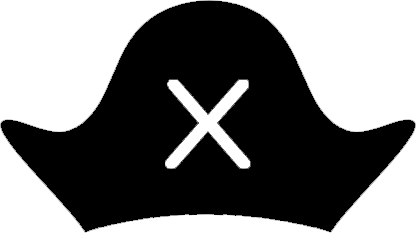
Hat.sh is a web application that provides secure client-side file encryption in your browser. It can also be self-hosted and is useful if you need to encrypt a file but cannot install any software on your device due to organizational policies.
Command-line¶
Tools with command-line interfaces are useful for integrating shell scripts.
Kryptor¶
Recommendation

Kryptor is a free and open-source file encryption and signing tool that makes use of modern and secure cryptographic algorithms. It aims to be a better version of age and Minisign to provide a simple, easier alternative to GPG.
Tomb¶
Recommendation

Tomb is a command-line shell wrapper for LUKS. It supports steganography via third-party tools.
OpenPGP¶
OpenPGP is sometimes needed for specific tasks such as digitally signing and encrypting email. PGP has many features and is complex as it has been around a long time. For tasks such as signing or encrypting files, we suggest the above options.
When encrypting with PGP, you have the option to configure different options in your gpg.conf file. We recommend staying with the standard options specified in the GnuPG user FAQ.
Use future defaults when generating a key
When generating keys we suggest using the future-default command as this will instruct GnuPG use modern cryptography such as Curve25519 and Ed25519:
gpg --quick-gen-key alice@example.com future-default
GNU Privacy Guard¶
Recommendation
GnuPG is a GPL-licensed alternative to the PGP suite of cryptographic software. GnuPG is compliant with RFC 4880, which is the current IETF specification of OpenPGP. The GnuPG project has been working on an updated draft in an attempt to modernize OpenPGP. GnuPG is a part of the Free Software Foundation's GNU software project and has received major funding from the German government.
Downloads
GPG4win¶
Recommendation
GPG4win is a package for Windows from Intevation and g10 Code. It includes various tools that can assist you in using GPG on Microsoft Windows. The project was initiated and originally funded by Germany's Federal Office for Information Security (BSI) in 2005.
Downloads
GPG Suite¶
Note
We suggest Canary Mail for using PGP with email on iOS devices.
Recommendation

GPG Suite provides OpenPGP support for Apple Mail and macOS.
We recommend taking a look at their First steps and Knowledge base for support.
Downloads
OpenKeychain¶
Recommendation
OpenKeychain is an Android implementation of GnuPG. It's commonly required by mail clients such as K-9 Mail and FairEmail and other Android apps to provide encryption support. Cure53 completed a security audit of OpenKeychain 3.6 in October 2015. Technical details about the audit and OpenKeychain's solutions can be found here.
Downloads
Criteria¶
Please note we are not affiliated with any of the projects we recommend. In addition to our standard criteria, we have developed a clear set of requirements to allow us to provide objective recommendations. We suggest you familiarize yourself with this list before choosing to use a project, and conduct your own research to ensure it's the right choice for you.
This section is new
We are working on establishing defined criteria for every section of our site, and this may be subject to change. If you have any questions about our criteria, please ask on our forum and don't assume we didn't consider something when making our recommendations if it is not listed here. There are many factors considered and discussed when we recommend a project, and documenting every single one is a work-in-progress.
Minimum Qualifications¶
- Cross-platform encryption apps must be open-source.
- File encryption apps must support decryption on Linux, macOS, and Windows.
- External disk encryption apps must support decryption on Linux, macOS, and Windows.
- Internal (OS) disk encryption apps must be cross-platform or built in to the operating system natively.
Best-Case¶
Our best-case criteria represents what we would like to see from the perfect project in this category. Our recommendations may not include any or all of this functionality, but those which do may rank higher than others on this page.
- Operating System (FDE) encryption apps should utilize hardware security such as a TPM or Secure Enclave.
- File encryption apps should have first- or third-party support for mobile platforms.





